 User Concern
User Concern
“I am trying to recover a deleted voicemail and there is no undelete option. How can I recover the deleted voicemail? I have an iPhone 14 running iOS 17. Please help!”
Have you ever mistakenly deleted a voicemail on your iPhone and then want to get it back? Or your iPhone voicemails disappeared due to iOS 17 update, jailbreak, software crash, virus attack, etc.
Worry not. In this article, we will walk you through how to undelete/recover deleted voicemails on iPhone with or without backup. The instructions apply to all iPhone models even running the latest iOS 17/15. Keep reading.
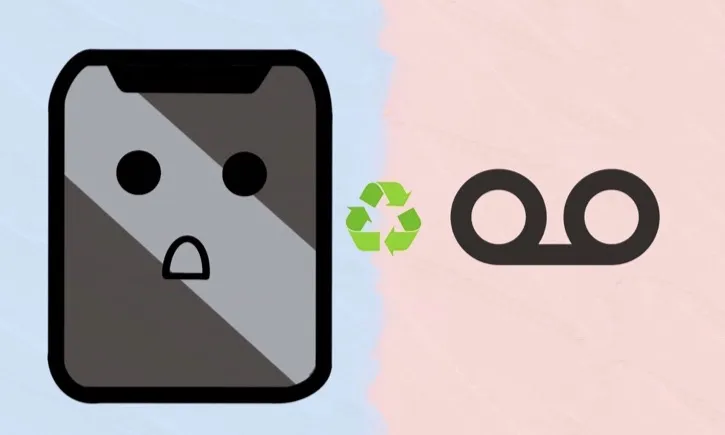
Can You Get Back Deleted Voicemails on iPhone?
Yes, your deleted voicemails are not completely removed from iPhone and can still be recovered without hassle. There is a built-in feature on iPhone that allows you to undelete voicemails.
When you delete a voicemail on your iPhone, it will be removed to a folder called "Deleted Messages", which is the same as the trash or recycle bin on a computer. So, you can easily get back deleted voicemails by checking that folder.
What if the deleted voicemails don’t appear in the Deleted Messages folder? Don’t worry. You still have chances to get them back as long as they have not been overwritten by new data added to your iPhone. All you have to do is using a third-party recovery tool and perform the recovery as soon as possible.
Now we know that it is possible to recover voicemails you deleted from your iPhone, let’s get into the instructions on how to do it.
Way 1. Recover Recently Deleted Voicemails on iPhone Directly
If you have recently deleted important voicemails on your iPhone and now would like to get them back, follow these steps to undelete voicemails on iPhone from Deleted Messages folder:
- Open the Phone app and click on "Voicemail" in the bottom-right corner.
- Scroll down until you see the "Deleted Messages" menu and tap on it.
- You will see a list of voicemails that you’ve recently deleted. Choose the message you want to retrieve and tap on "Undelete".
- The deleted voicemail will be moved back to your regular voicemail inbox.
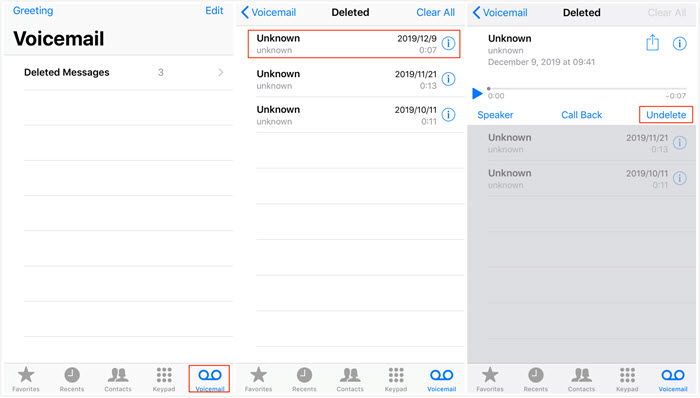
 NoteKeep in mind that voicemails in the "Deleted Messages" folder are usually kept for a limited time (around 30 days) from being permanently removed, so act promptly if you want to recover any deleted voicemails.
NoteKeep in mind that voicemails in the "Deleted Messages" folder are usually kept for a limited time (around 30 days) from being permanently removed, so act promptly if you want to recover any deleted voicemails.
Way 2. Recover Permanently Deleted Voicemails on iPhone without BackupThe Bottom Line
In this comprehensive guide, we’ve explored different methods to recover deleted voicemails on an iPhone, such as searching the "Deleted Messages" folder, using third-party tools like FoneGeek iPhone Data Recovery, restoring from an iTunes/iCloud backup, and even contacting your phone carrier.
By following these step-by-step procedures and choosing the appropriate tools, you have a chance to successfully retrieve your lost voicemails from iPhone. Remember to act quickly when attempting data recovery and consider regular backups as a preventive measure for any future data loss.

Accidentally deleting important voicemails can be a frustrating experience, but thankfully, there are effective methods to recover them. Whether you deleted a voicemail by mistake or it disappeared on its own, the following techniques will help you recover your lost voicemails.

The first method to try when attempting to recover deleted voicemails is to check the "Deleted Messages" folder on your iPhone. Sometimes, voicemails that have been recently deleted are moved to this folder instead of being permanently erased. To access this folder, simply open the Phone app on your iPhone and tap on "Voicemail" at the bottom right. Scroll down to the bottom of the voicemail list and you’ll find the "Deleted Messages" folder. If your deleted voicemail is there, you can tap on it and choose "Undelete" to restore it to the main voicemail list.

If you’re unable to find your deleted voicemail in the "Deleted Messages" folder, don’t worry. There are still other methods you can try. One effective option is to use a third-party tool like FoneGeek iPhone Data Recovery. This software is specially designed to recover various types of data from iPhones, including voicemails. With FoneGeek iPhone Data Recovery, you can easily scan your iPhone for deleted voicemails and retrieve them with just a few clicks. The software is user-friendly and offers a high success rate in data recovery.

If you regularly back up your iPhone using iTunes or iCloud, you can also restore your deleted voicemails from a backup. To do this, connect your iPhone to the computer that you used to create the backup and open iTunes. Click on the device icon and choose "Restore Backup" from the summary page. Select the backup that contains the deleted voicemails and click "Restore". Note that this method will erase all the existing data on your iPhone and replace it with the backup, so make sure to backup your iPhone before proceeding.

If none of the above methods work for you, it may be worth reaching out to your phone carrier for assistance. In some cases, they may be able to retrieve and restore deleted voicemails from their server. Contact your phone carrier’s customer service and provide them with the necessary details, such as the date and time the voicemail was received. They will be able to guide you through the process and let you know if recovery is possible.

Remember, acting quickly is crucial when attempting to recover deleted voicemails. The longer you wait, the higher the chance of the deleted voicemail being overwritten by new data. So, as soon as you realize a voicemail has been deleted, take immediate action to increase the likelihood of successful recovery. Additionally, it’s always a good practice to regularly back up your iPhone to prevent any data loss in the future. Whether it’s using iTunes, iCloud, or a third-party tool like FoneGeek iPhone Data Recovery, having a backup will ensure that you can easily recover your data whenever necessary.
Recovering permanently deleted voicemails on an iPhone can be a challenging task. However, there are a few methods you can try to retrieve your lost voicemails. Here are five ways to recover permanently deleted voicemails on an iPhone in 2023:
1. Check your "Deleted Messages" folder: Open the Phone app on your iPhone and navigate to the Voicemail tab. Scroll down to the "Deleted Messages" section. Check if your deleted voicemails are available there. If they are, you can simply tap on the voicemail message and click on "Undelete" to recover it.
2. Restore from an iCloud backup: If you have previously backed up your iPhone using iCloud, you can restore your device to a previous backup. However, restoring from a backup will erase all the data on your device and replace it with the data from the backup. To restore from iCloud, go to Settings > General > Reset > Erase All Content and Settings. After the erasing process, follow the on-screen instructions to restore your device from an iCloud backup.
3. Restore from an iTunes backup: If you regularly back up your iPhone using iTunes, you can try restoring your device from an iTunes backup. Connect your iPhone to your computer and open iTunes. Select your device and click on "Restore Backup." Choose the most recent backup that contains your deleted voicemails and follow the prompts to restore your device.
4. Use a third-party data recovery tool: There are several third-party data recovery tools available that claim to recover deleted voicemails from iPhones. These tools often require a computer and some technical knowledge. You can search for reputable data recovery tools online and follow their instructions to attempt recovering your deleted voicemails.
5. Contact your phone carrier: If none of the above methods work, you can reach out to your phone carrier’s customer support. In some cases, they may be able to recover voicemails from their servers. However, keep in mind that they might not have the capability to retrieve permanently deleted voicemails.
Remember, the success of these methods will vary depending on various factors, such as your backup settings and the length of time since the voicemails were deleted. It’s always a good practice to regularly back up your device to prevent data loss.